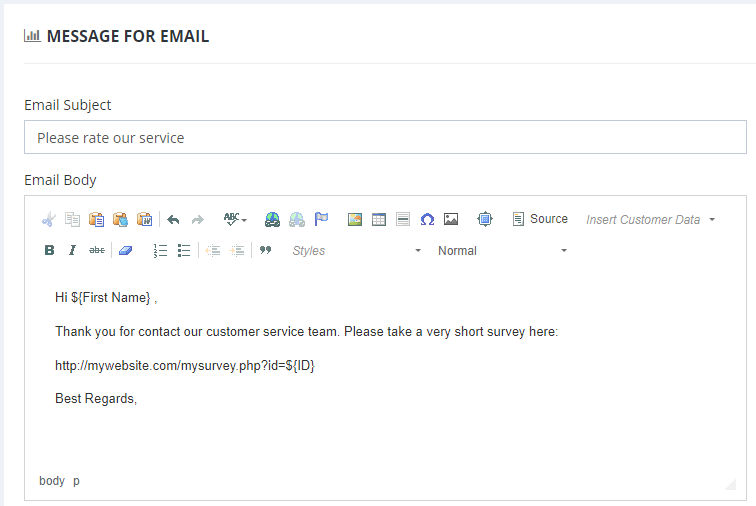Share This Post:
Create an email template for the notification emails | Survey Automation
In order to save the survey result to the customer’s CRM record, we must pass some identification information to the online survey site. The best one to use is the CUSTOMER_ID, which uniquely identifies a customer record and can be passed along with the survey URL.
To set up an email template, select Setup, Campaign, Message from the menu. Click the Email button and then click the Add button.
The above example assumes the site is mywebsite.com and the survey page is mysurvey.php. The URL template in the invitation email is:
http://mywebsite.com/mysurvey.php?id=${ID}
You can test the template by sending an email from a customer CRM record. Simply click the envelop icon on the right of an email address, then choose the newly created email template. In the pop up window, you should see the ${ID} replaced by an actual number.
Next: Setup a workflow trigger to send the notification emails
Share This Post: