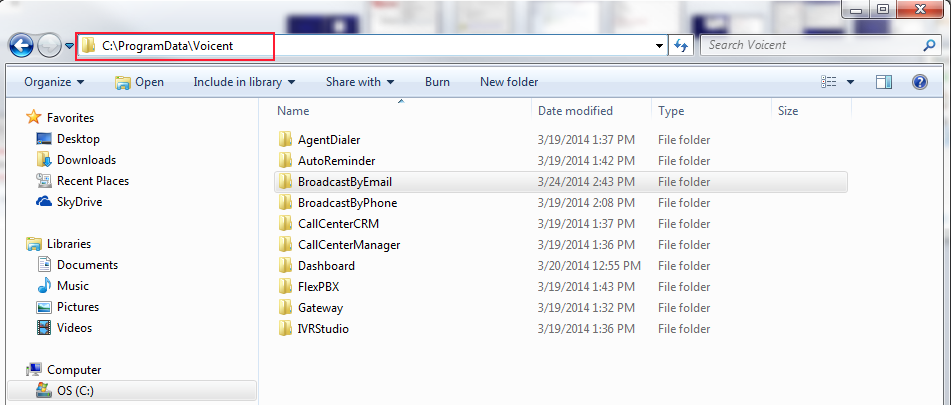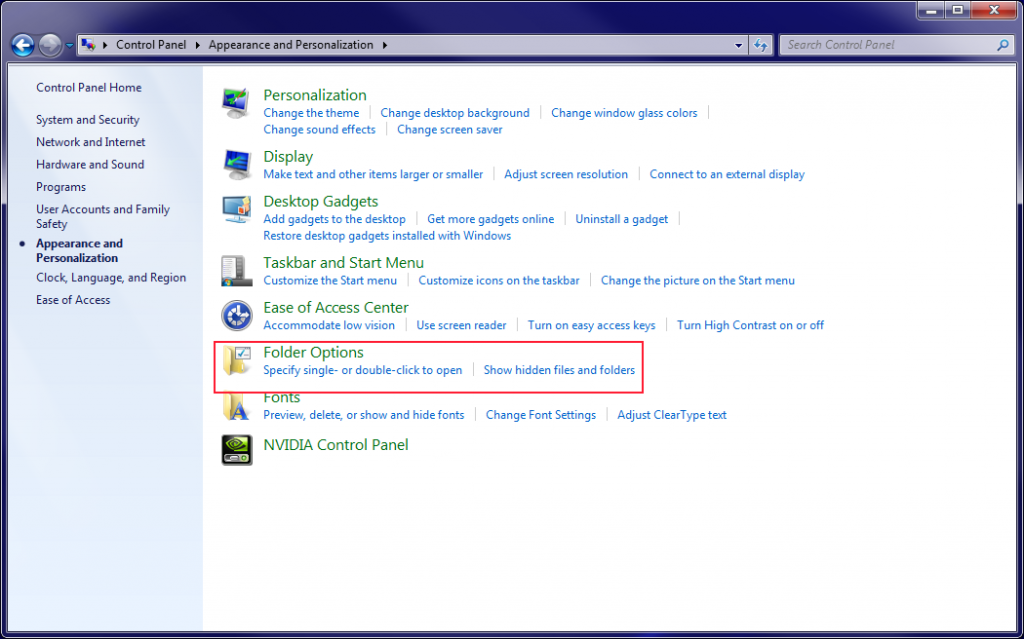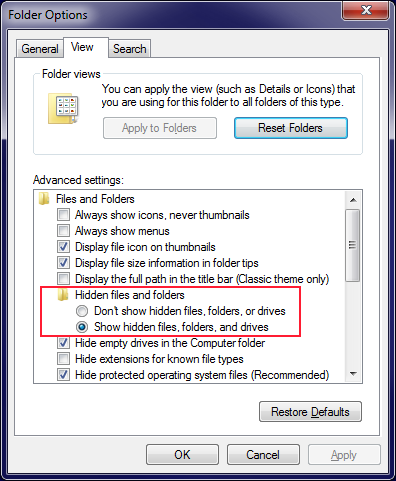Voicent Auto Reminder software is an appointment scheduling software with automatic reminder capabilities. The reminder can be sent through voice call, text message, and email. Other posts have described how to set it for for voice call and text message. This post describes setting up email.
To send out email through your hospital’s email server (SMTP server), simple enter the server info to the program.
First, select from main menu > Customize Appointment > Email Reminder tab, click the Email Server button. From the Outgoing Email server window, enter the Server name, port number, and user info as specified by your IT department. If you are not sure how to set it up, you can set it up with your gmail account.
The gmail info is usually as follows:
Server: smtp.gmail.com
port: 465
use SSL
use authentication
user: your gmail email address
password: your gmail password